La página que intenta visitar sólo está disponible en inglés. ¡Disculpa!
The page you are about to visit is currently only available in English. Sorry!

As of version 5.1 (released July 16, 2018), we've restored Custom Lists to the app. You can use Custom Lists to keep track of multiple lists of species you've seen—or want to see!
We know every birder has their own system, so we wanted to make Custom Lists as flexible as possible. Custom Lists function similarly to the Life List—each species can only appear once on any given custom list, no matter how many sightings you've added that include that species.
If the Life List keeps track of every bird you've seen, a Custom List can contain a specific set of those birds, such as birds you've seen in your backyard, birds you saw on vacation, or birds you've seen this year. Since they do not sync to your Life List by default, a Custom List can also contain birds you haven't yet seen. It's up to you.
There are three ways you can add a species to a Custom List—when adding a sighting, from the Field Guide, or directly to the list itself in the My Audubon section.
To add all the species in a sighting to a custom list, tap Add to a Custom List on the Add Details screen, which is the last screen in the Add Sighting process.
To add a species to a Custom List from its entry in the Field Guide, tap the Add to Custom List button (with a bookmark icon) under the main photo.
To add one or more species to a Custom List directly, find the list in the My Custom Lists section of My Audubon. Tap the three dots in the upper right corner, and select Add to List. Select one or more birds to add, then tap Save in the upper right corner.
If you're using Custom Lists for birds you have seen, you can choose to sync any additions to any Custom List to your Life List as well. Remember: your Life List will automatically list any species you've included in a sighting. You can have more than one sighting, across multiple dates and locations, that contains a given species, but that species will only show up once on your list.
So if you primarily add to a Custom List while creating sightings, you don't need to sync that Custom List to the Life List.
But if you like to add to your lists without creating sightings, you may want to sync them to the Life List to make sure any new birds you see are logged.
To do that, tap the list you'd like to sync in the My Custom Lists section of My Audubon. Tap the three dots in the upper right, and choose Sync to Life List.
Yes! Version 5.1 of the app will import any existing lists you may have created in NatureShare using the same account email address. The import will run automatically the first time you launch version 5.1 while logged in.
NOTE: For the import to work correctly, you must be using the same account email address in the Audubon Bird Guide app that was associated with your NatureShare account, and your NatureShare account must NOT be set to "Private." To make sure, follow these steps:
If you're not seeing your NatureShare lists appearing in the new app, please first follow these troubleshooting steps carefully, in order:
Have you downloaded the most recent update? In the app, go to My Audubon, then tap the settings gear in the upper right. Tap "About the App/Credits" and confirm your version number. Only app versions 5.1 or higher have the Custom Lists feature. If you are running an older 5.0.x version, go to the app store on your device and download the update.
Are you sure you're using the same account email address with the new version of the app that you used with your NatureShare account in the old version of the app? Any existing NatureShare account, no matter when it was created, can be used to log in to the latest version Audubon Bird Guide app. But the only way to import lists from NatureShare is to use the same account email address.
Did you confirm that your NatureShare account is not set to "Private?" (see steps above).
Are you looking in the right place for your old lists? If you've been logging sightings or adding to your Life List in the new version of the app, the number of species you have sighted or added to the List may differ from what's in NatureShare. To confirm the numbers of species in your lists that were imported, log in to NatureShare.com, select "Profile" from the green drop down menu containing your user name, then tap the "Lists" tab. Then check to see if the lists imported into your My Custom Lists section match what's in NatureShare.
If you're still having trouble, we can help. Please reach out to our supporter care team at audubonconnect@audubon.org. Be sure to include the following:
Let us send you the latest in bird and conservation news.